How To Mint NFA
Let's Mint the NFA: A Complete Walkthrough of How to Get Your Arken's Non-Fungible Airdrop (NFA)

Counting down to the Official Launch of Arken’s non-fungible Airdrop (NFA), the Arken team is super excited. Now that everyone is all set about Arken’s NFA information, it’s time to get a glimpse of how to mint, as well as buy and sell them. In this article, we will walk you through the complete process, so you will be ready once the NFAs are launched.
How to Mint Your NFA?
Visit Arken’s NFA Landing Page. Scroll down to the ‘Mint you NFA’ section.
Connect Wallet (make sure that the wallet you are using is the same one used for participating in Airdrop V1.0 Trading Competition.) NFA is available only on BSC Network.
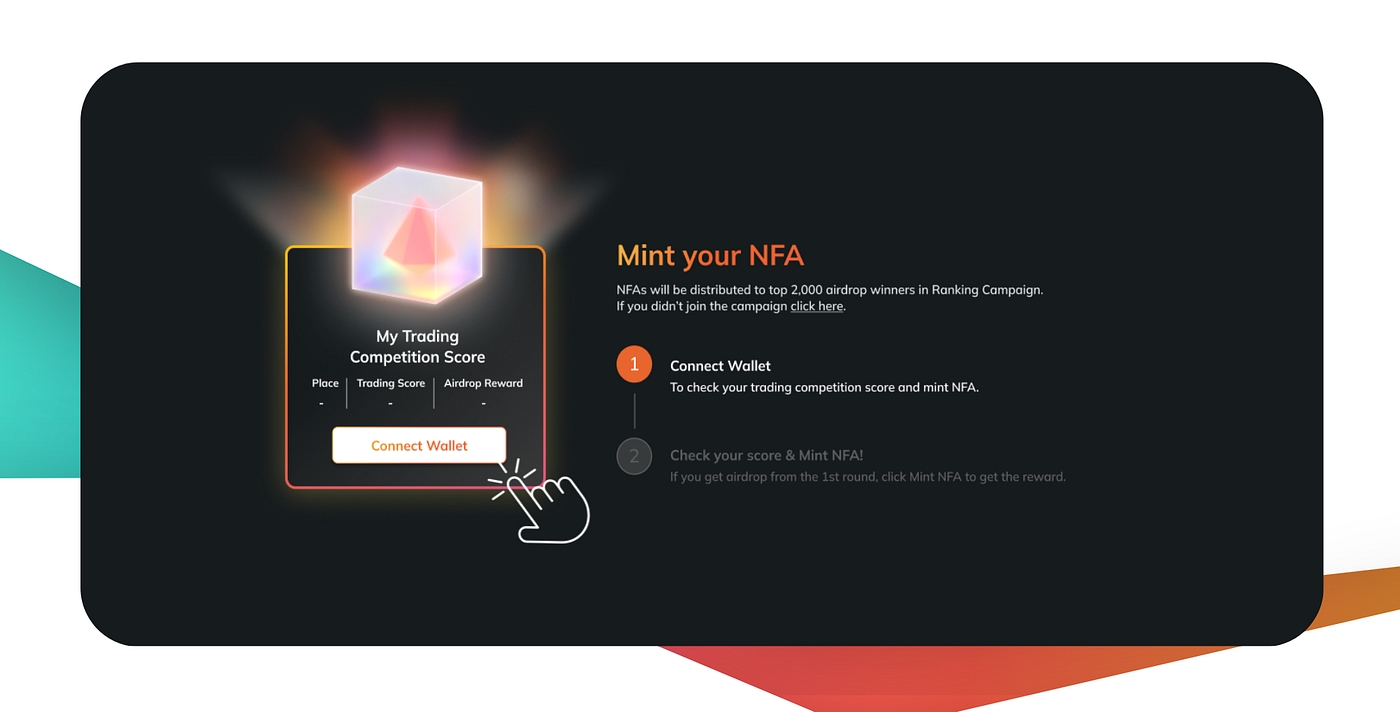
Click ‘Mint NFA !’
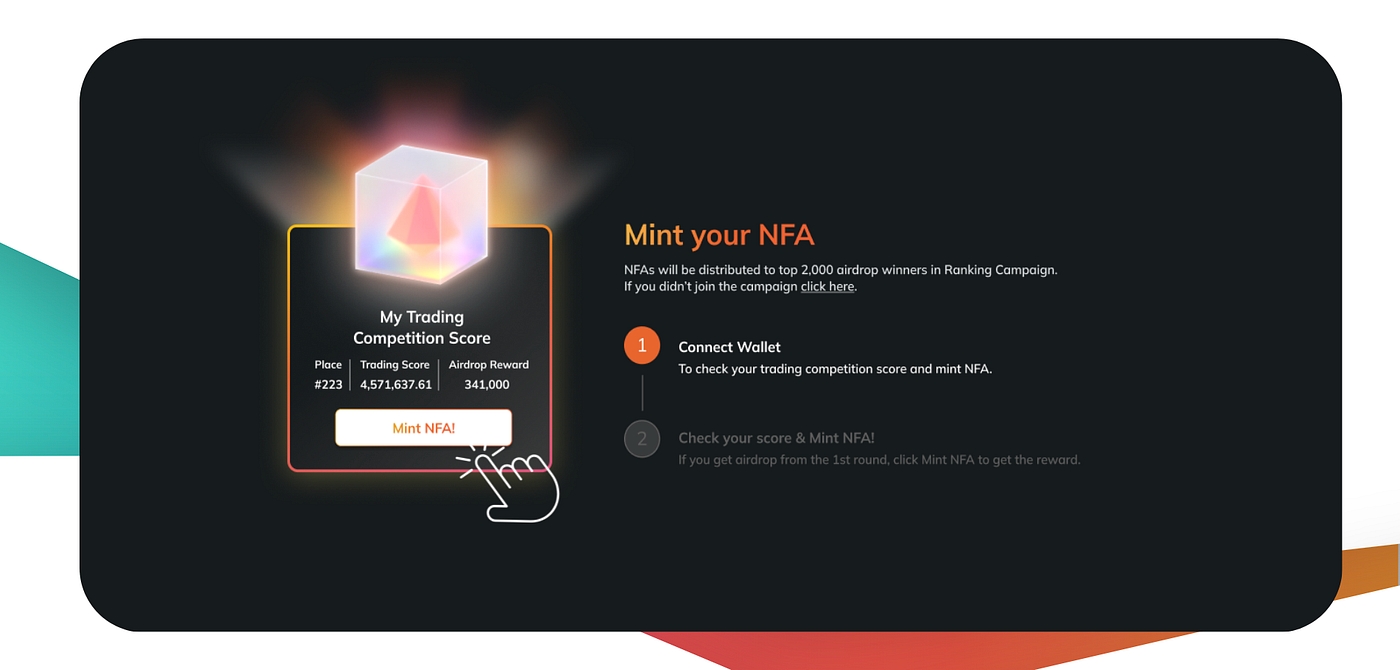
Approve the minting process on your Wallet (e.g. Metamask). Minting NFA is free-of-charge (no loyalty fee). However, please be noted that users will have to pay the gas fee for the minting transaction on their own.
Once the minting transaction is approved, you will be redirected back to Arken’s NFA landing page. Your NFA will be shown in the ‘NFA List’ section. Give it a few seconds to update if the NFA does not show up right away — or click refresh!
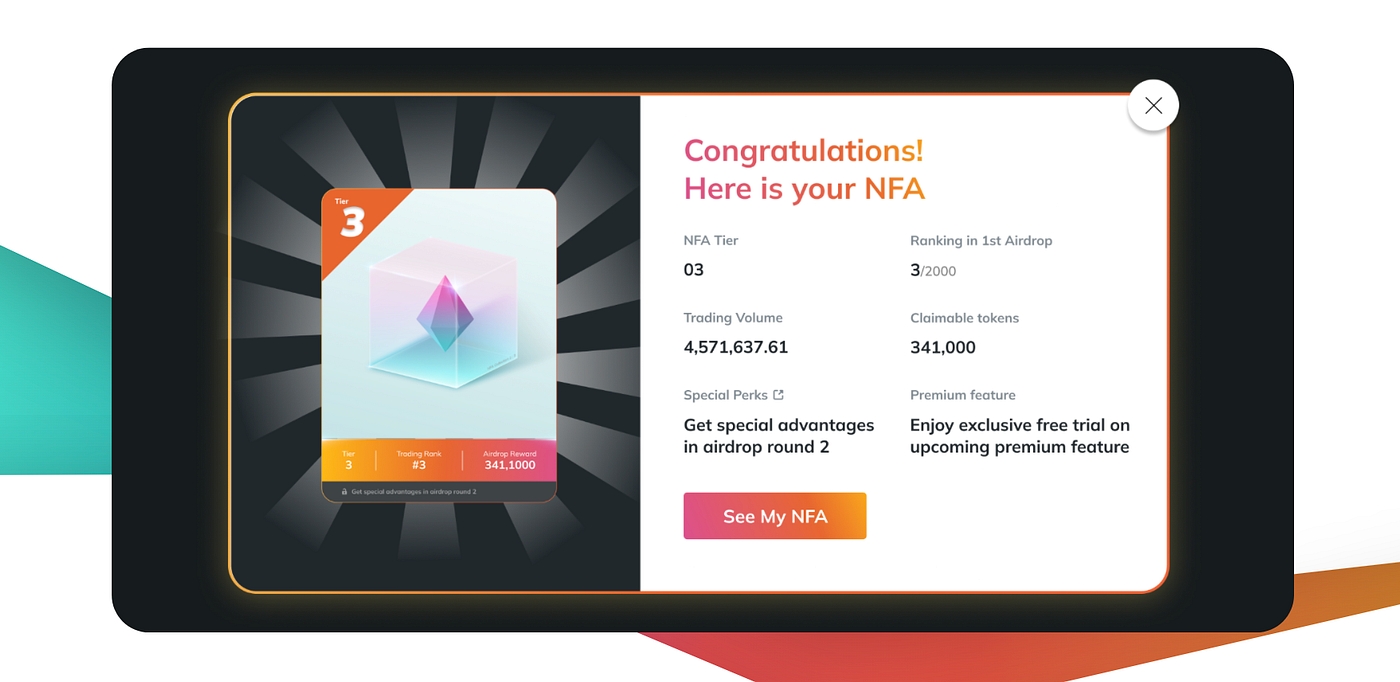
And now it’s all settled! Super simple and easy isn’t it?
How to Add NFA to Your MetaMask Wallet?
Want to see your NFA on your MetaMask Wallet? Here are the steps on how to import them into your wallet extension or mobile app.
Find your NFA Smart Contract on either on BSCScan or TofuNFT. For the Mobile Version, you will also need the Collectible ID of the NFA (that’s what makes your NFA unique!). Then, copy the address and ID of the NFA.
Go to your MetaMask app or wallet extension. For the Mobile App version, click on the NFTs tab and click ‘Import NFTs’ at the bottom of the screen. For the wallet extension version, click on the Assets tab and click ‘Import Tokens’ at the bottom of the screen.
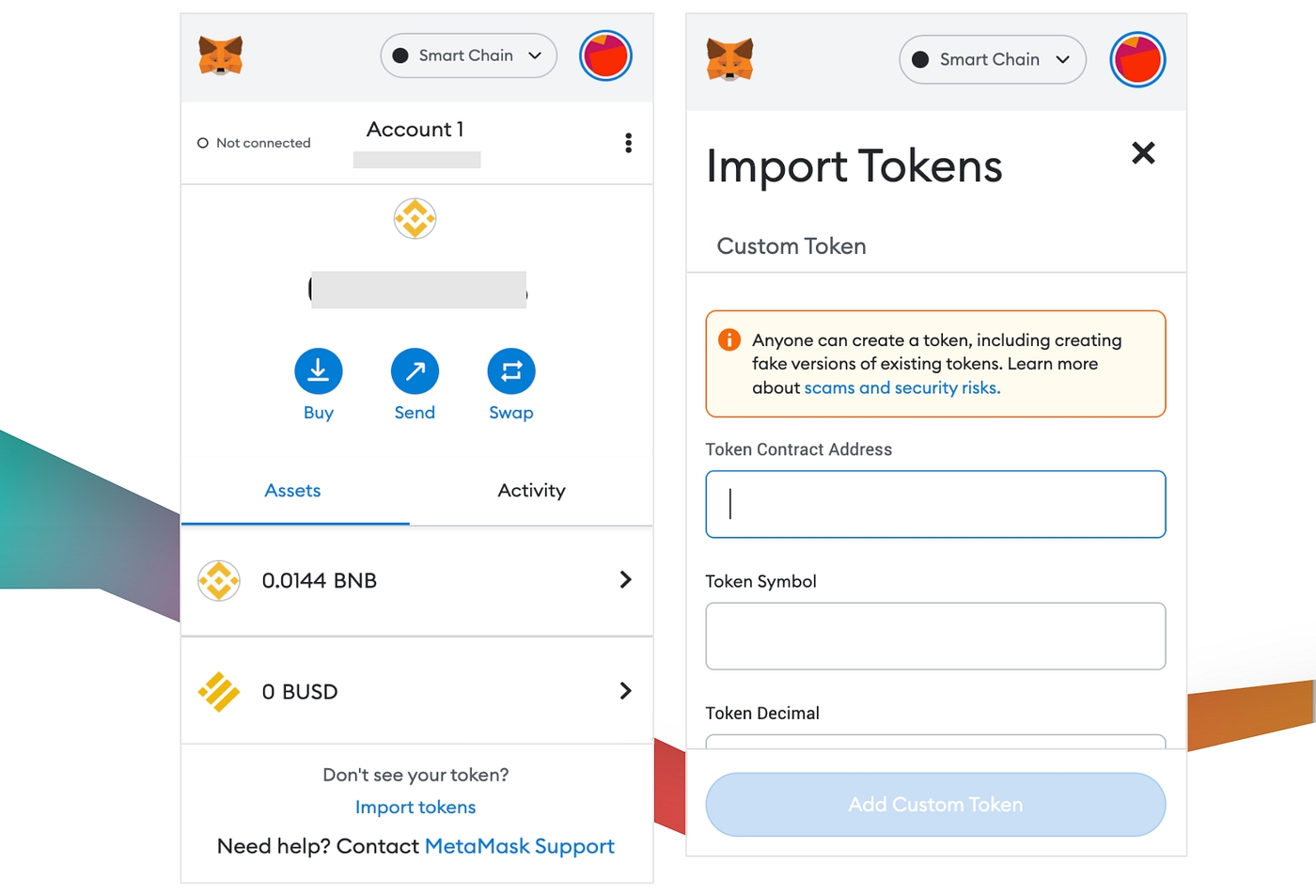
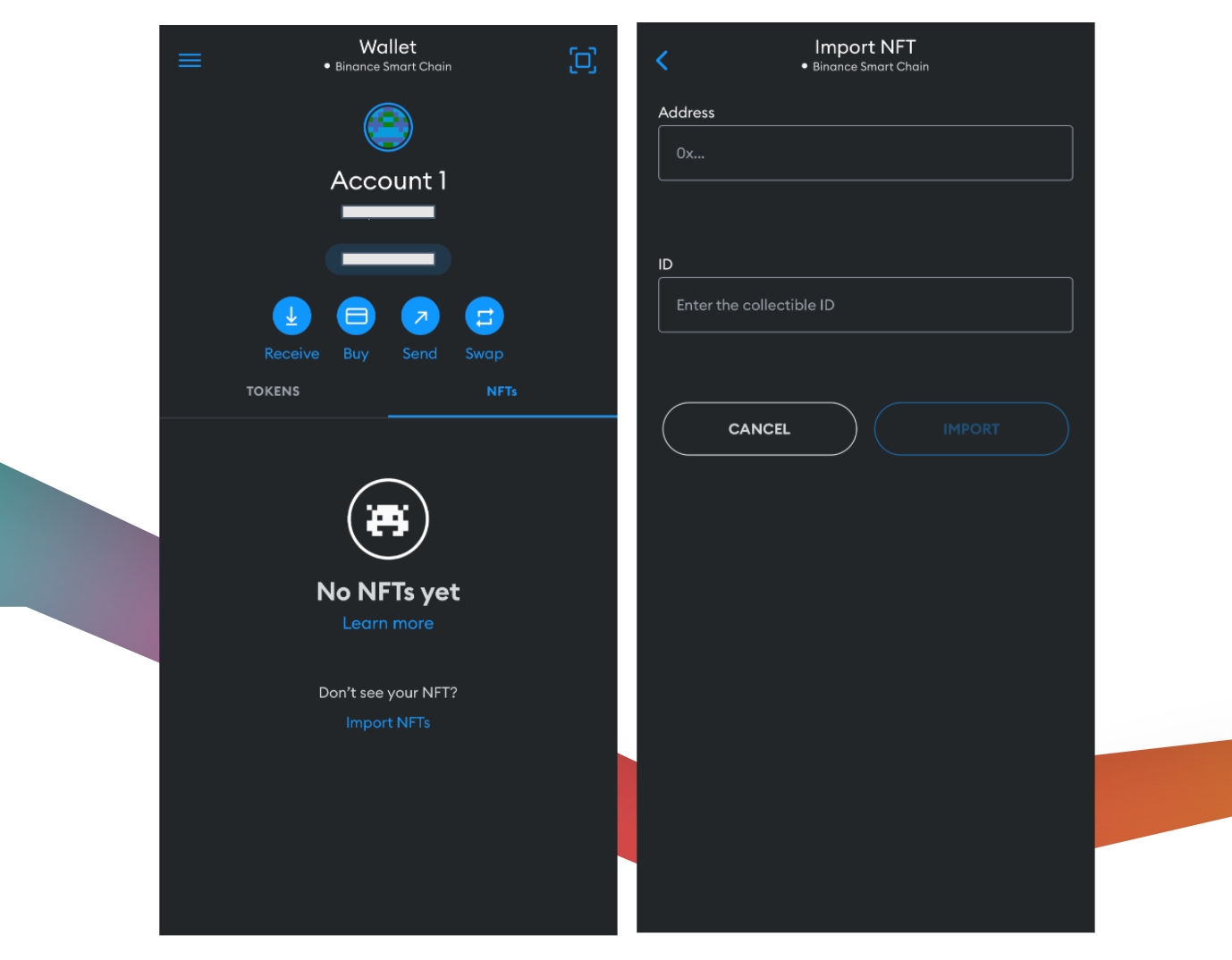
Paste your NFA’s Contract Address and Collectible ID in the ‘Token Contract Address’ box. Information will automatically be shown on the rest of the boxes.
Click ‘Import’. Then you are ready to go! — The NFA will appear on your MetaMask tab.
Last updated
Was this helpful?